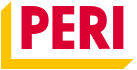Help
User's Guide
Download the user guide as a pdf version![]()
My construction projects
What projects will be shown to me?
Which projects you have access to depends on several factors:
- Only projects in progress are displayed in myPERI – projects that have already been completed or those that are still in the planning phase are not taken into account by the system.
- Your administrator must grant you permission to view the project. If a specific construction project is missing from the overview, contact your administrator with a request to assign the construction project to you in the user settings.
- Each project is assigned to a specific customer number. If you have access to more than one customer number, change the recipient. The option to change the client is located at the top of the menu bar (right next to the PERI logo). If you don't see the option to change here, you only have one customer number assigned to you. In this case, contact your administrator.
How do I add an order number/cost center to a construction project?
Order numbers and cost centers are recorded when a PERI employee creates a new construction project, if this data is available. If you would like to add a work order number and/or cost center to your construction project at a later date, please contact us.
Documents, reports and drawings
Reports, documents and technical drawings can be found in the detailed view of the respective construction project. First, click on My Projects , then select the relevant construction project for which you want to view and download data. Here you will find relevant documents, reports, drawings and saved information such as address, order number and your PERI consultant for the construction project.
What documents are available in myPERI?
- Invoice
- Release documents
- Return documents
- Invoices for returns
- Photos of damaged material
How up-to-date are my reports?
We offer reports in two different formats: PDF or Excel file. When you click the button, a current report will be generated (this may take a few seconds) and downloaded to your device. This means that the report is up-to-date and all available data is processed.
I don't see any technical drawings
Whether or not you have access to technical drawings depends on the role you've been assigned. If you don't see drawings but need access, contact your administrator. It can unlock the right rights for you.
If you have any further questions, please do not hesitate to contact us directly: contact
How can I download documents and reports?
Navigate to the document you want to download and click the "PDF" button to download the file. Reports are available in both PDF and Excel files. Depending on the report, when you click on the button, you will also be asked to enter parameters (e.g. date range) in order to create a report that is suitable for you.
You can also download multiple files in parallel by clicking on the desired documents/reports one by one. You don't have to wait for a file to download before starting the next one.
Administration and account
Download the administrator's guide pdf ![]()
What is an administrator?
An administrator is one of several roles that can be assigned to a user. He has access to all content in myPERI and manages all employees of your company who have access to myPERI.
Add new users
If you have the appropriate permissions and are an administrator, you can create new users yourself and manage existing ones in the My Company / Administration tab. The new user will be notified by e-mail that their myPERI account is ready. The e-mail also includes the first login details.
User roles and management
Each user can be assigned roles that allow them different permissions and access in myPERI, such as:
- What content is displayed to the user
- What reports the user can see
- Is it possible to administer other users
The role is assigned when new users are added, and can then be changed by administrators. An overview of all users to which the administrator has access can be found in the My Company / Administration tab.
What roles does my user have?
You can easily see which roles have been assigned to you or your user in the User Profile section. You can find the menu item in the top right corner of the menu bar when you click on your name.
Assignment of construction projects
Administrators can also assign construction projects to a user. If you have an administrator role, you automatically have access to all projects. For all other users, you can decide individually to whom you want to display the construction projects.
Add a new administrator
To make a user an administrator in myPERI, the administrator must assign the administrator role. You can easily make this setting in My Company / Administration:
- Click the user you want to grant admin permissions ("Manage user")
- Assign him an administrator role
- Confirm the change with the "Save" button that appears at the top and bottom of the page.
If the user doesn't already exist, you can directly assign the admin role when adding a new user.
Who is my administrator?
Currently, it is not possible to view the administrator in myPERI. To do this, please contact the responsible contact person in your company or contact us directly via the contact form.